Workflow window
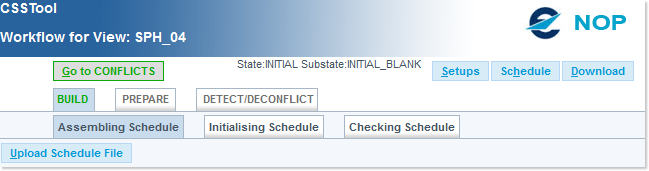
Accessing the Workflow window
You can access the Workflow Detached View in different ways
- From the View Details window (after the Save & Lock command has been applied to a newly created View);
- From the View List window (following the Name link of an already existing View to launch its associated Workflow window).
Attention: the features available from the Workflow window will vary, depending on the context (creation or edition).
Common Features
Both 'New' and 'Edit' share some common components or features:
Go To CONFLICTS Button
Disabled until a Schedule file has been uploaded, this button activates the Automated Workflow.
State and Subtate

The State and Substate values reflect the workflow advancement status:
- State INITIAL:
- INITIAL_BLANK: sub-state after the view was created or cleared.
- UNDER_BUILD: sub-state after any schedule modification, after initialisation and after quality check when the result of quality check does not lead to a complete view state.
- BUILD_COMPLETE: sub-state after quality check when the result of quality check leads to a complete view state.
- State BUILT:
- BUILT_BLANK: sub-state after the INITIAL view state was stepped forward.
- PROFILED: sub-state after the schedule was profiled.
- OVERLAPS_COMPUTED: sub-state after the potential overlaps were computed.
- State PREPARED:
- PREPARED_BLANK: sub-state after the BUILT view state was stepped forward, or after the detection setups were modified by the view user in DECONFLICT.
- CONFLICTS_DETECTED: sub-state after the first conflict detection and as long as the detection setups were not modified by the view user in DECONFLICT.Button Bar

Three action buttons are available on both instances, namely:
- Setups: provides a shortcut to the CSS Setup window for the view. The CSS Edit Setup function is further described in the Setup Management section.
- Schedule: opens the CSST Query Schedule window for the view. This function is further described here.
- Download: opens a pop-up dialog allowing you to specify the elements to be downloaded from the View:
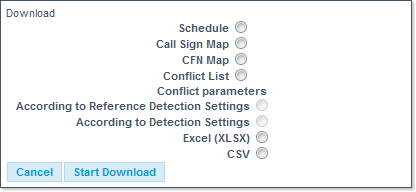
- Type: can be one of the following:
- Schedule - Accessible regardless of the view sub-state, downloads all flights in the schedule.
- Call Sign Map - Accessible regardless of the view sub-state, the downloaded file maps ATC call-signs of a schedule to the CFN.
- CFN Map - Only accessible if the view sub-state is strictly beyond PREPARED, the downloaded file maps old CFN of the schedule to the new CFN.
- Conflict List - Only accessible if detection has been completed, the downloaded file contains all conflicts in the schedule (resolved and unresolved).
Two additional options are available: According to Reference Detection Settings or According to Detection Settings)
- Format: can be either Exel (XLSX) or CSV.
- Type: can be one of the following:
After having successfully created a View, the next step it to upload a Schedule File - as described in the next chapter.